
今天来说一下小程序的自定义导航栏。
1、设置导航栏style为custom: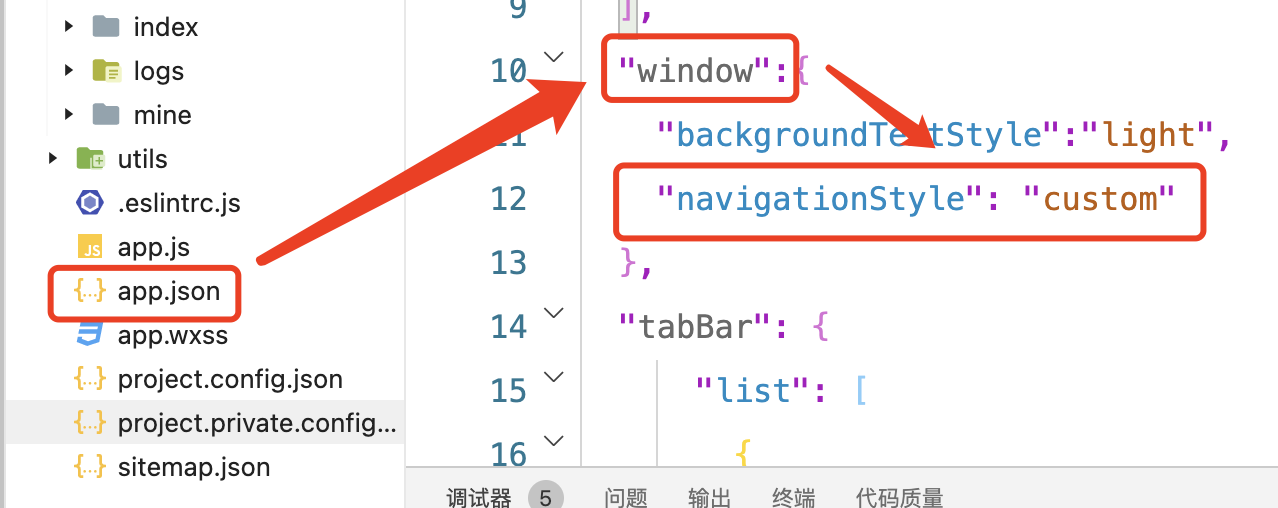
2、这是刷新页面,页面的内容就跑到了页面的顶端,不留丝毫间隙: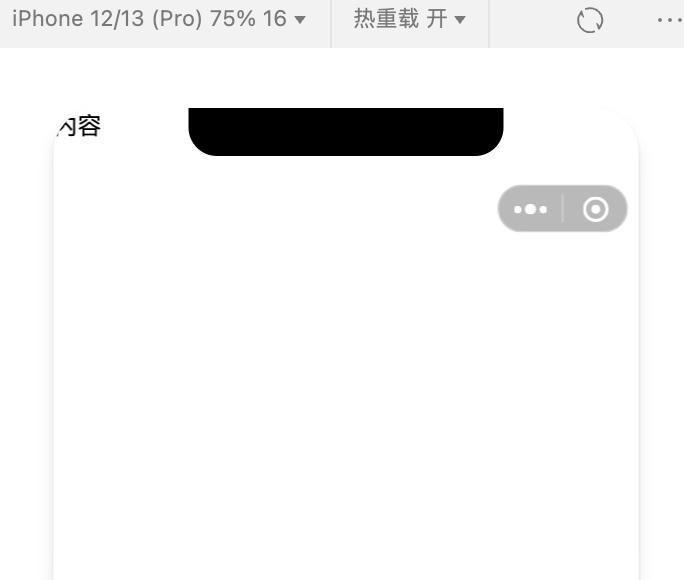
3、然后定义一个components,就是我们自定义的导航栏组件:
(1)先在项目根目录创建一个components文件夹,这个文件夹的名称是固定的,就是components: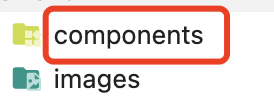
(2)文件夹内创建一个导航栏组件的文件夹: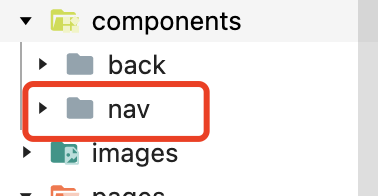
(3)右击创建的“nav”文件夹,点击“新建Component”,会自动在该文件夹下生成四个我们常用的文件: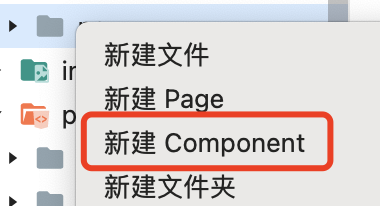
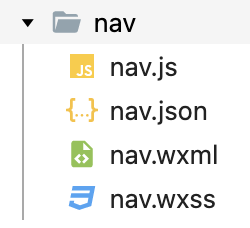
(4)下面是代码时间(后端开发写的前端代码,将就看吧):
nav.js:
# data中增加barHeight参数 data: { barHeight: wx.getSystemInfoSync().statusBarHeight }, nav.wxml:
<view style="padding-top:{{barHeight + 40}}rpx; padding-bottom: 50rpx;"> <view class="topView" bindtap="jumpToAbout"> <image class="topImage" src="/images/logo.png" alt="小程序怎么自定义导航栏,导航栏放图片、设置高度" mode="aspectFill"></image> <text class="topText">自定义导航栏</text> <image class="topIcon" src="/images/right.png" alt="小程序怎么自定义导航栏,导航栏放图片、设置高度"></image> </view> <text class="topSubText">副标题可以写在这里</text> </view> nav.wxss:
.topView { display: flex; } .topImage { height: 60rpx; width: 130rpx; } .topText { margin-left: 12rpx; font-size: larger; } .topIcon { height: 40rpx; width: 40rpx; margin-top: 8rpx; } .topSubText { color: #999; } 4、导航栏组件就定义好了,然后把它引入页面:
(1)要引入的页面json配置文件中引用:
{ "usingComponents": { "nav":"../../components/nav/nav" } } 必须用相对路径。
(2)页面中引入组件:
<nav></nav> <text>内容</text> 5、最后看效果: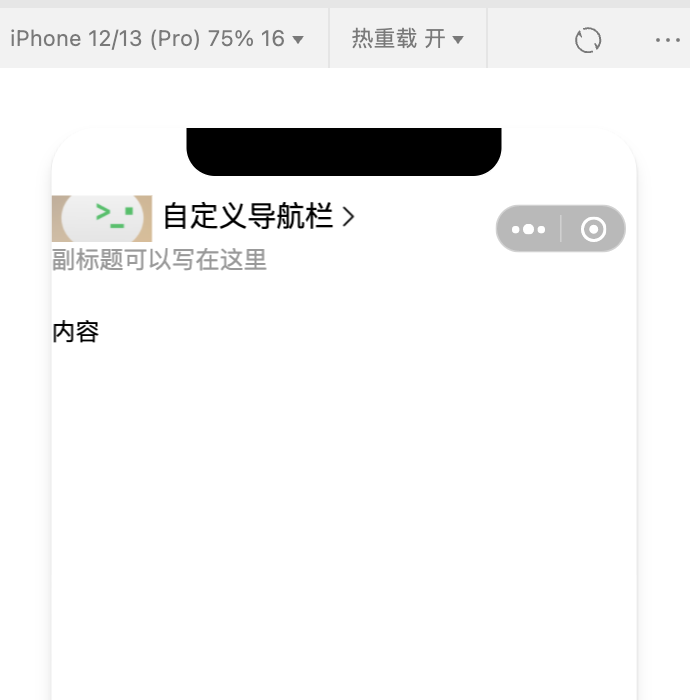
这样就搞定了,希望你们的logo比我的好看。